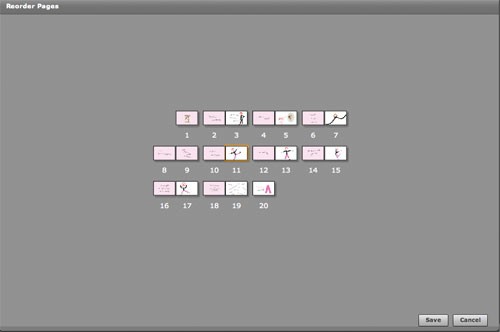This is the second post on my experiment comparing making a print-on-demand mini book with making a similar book by hand.
This is the second post on my experiment comparing making a print-on-demand mini book with making a similar book by hand.
 My first task was to reformat the original book and condense it a bit — it was 22 pages and needed to be 20. I’d read some comparisons of print-on-demand services, and Lulu, the service I’m trying, allows you to upload a PDF of the book pages, so you can use your own fonts and page layout software. All of the others require you to use their software and limited set of fonts to layout your book. I particularly wanted a full bleed and a book that opened flat, and the example photos of mini-books on Lulu’s website (picture above) indicated they would do that. So I laid out my book in InDesign and made a PDF….
My first task was to reformat the original book and condense it a bit — it was 22 pages and needed to be 20. I’d read some comparisons of print-on-demand services, and Lulu, the service I’m trying, allows you to upload a PDF of the book pages, so you can use your own fonts and page layout software. All of the others require you to use their software and limited set of fonts to layout your book. I particularly wanted a full bleed and a book that opened flat, and the example photos of mini-books on Lulu’s website (picture above) indicated they would do that. So I laid out my book in InDesign and made a PDF….
 Once I got to Lulu, though, I quickly discovered that my information was wrong — to make mini books (or any of Lulu’s “photo books”), you have to use their software (a flash program called Lulu Studio). So I went back to my PDF, read it into Photoshop and exported the pages as JPGs to import into Lulu Studio.
Once I got to Lulu, though, I quickly discovered that my information was wrong — to make mini books (or any of Lulu’s “photo books”), you have to use their software (a flash program called Lulu Studio). So I went back to my PDF, read it into Photoshop and exported the pages as JPGs to import into Lulu Studio.
 Uploading and arranging my JPGs into a book was easy. But the preview had me stumped. In one window, you see a large double-page spread you are working on while along the bottom there’s a scrolling window with small versions of the spreads. Here is the large double spread…
Uploading and arranging my JPGs into a book was easy. But the preview had me stumped. In one window, you see a large double-page spread you are working on while along the bottom there’s a scrolling window with small versions of the spreads. Here is the large double spread…
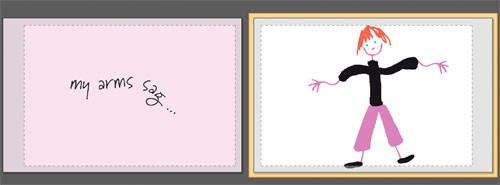
 What is that dotted lined rectangle and gray area around my images — does that indicate the trim or something else? I made the JPGs over-sized (1/16″ larger on all sides than the book to ensure the pink bled off the left pages), so why didn’t the images fill the preview? The second smaller preview looked more like what I thought I should see (that’s it to the right).
What is that dotted lined rectangle and gray area around my images — does that indicate the trim or something else? I made the JPGs over-sized (1/16″ larger on all sides than the book to ensure the pink bled off the left pages), so why didn’t the images fill the preview? The second smaller preview looked more like what I thought I should see (that’s it to the right).
 I popped over to the Lulu forums to see if there was an answer (no). I’ve emailed Lulu support (but several days later I’ve not gotten a reply).
I popped over to the Lulu forums to see if there was an answer (no). I’ve emailed Lulu support (but several days later I’ve not gotten a reply).
 Annoyed, I hunted around to see if other print-on-demand sites made similar small books. I quickly discovered that iPhoto, the Mac program, also lets you make photo books — they have one that is roughly the same size as the Lulu mini book (3-1/2″ x 2-5/8″ and also 20 pages). So for the moment I’ve shelved Lulu and am off to make an iPhoto book….
Annoyed, I hunted around to see if other print-on-demand sites made similar small books. I quickly discovered that iPhoto, the Mac program, also lets you make photo books — they have one that is roughly the same size as the Lulu mini book (3-1/2″ x 2-5/8″ and also 20 pages). So for the moment I’ve shelved Lulu and am off to make an iPhoto book….
 One more small annoyance about Lulu’s layout program: you can reorder the pages, but the display is so small, it’s useless (see screen snap below). I ended up starting over when the pages were in the wrong order — I couldn’t figure out which pages to swap because I couldn’t read the type…
One more small annoyance about Lulu’s layout program: you can reorder the pages, but the display is so small, it’s useless (see screen snap below). I ended up starting over when the pages were in the wrong order — I couldn’t figure out which pages to swap because I couldn’t read the type…
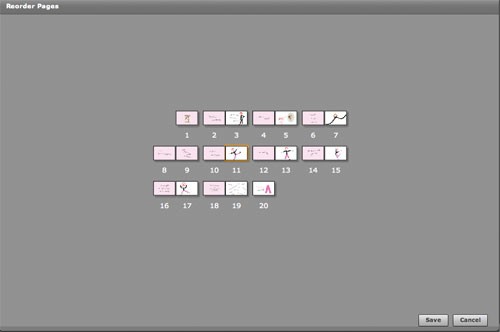
 This is the sixth post on my experiment comparing making a print-on-demand mini book with making a similar book by hand.
This is the sixth post on my experiment comparing making a print-on-demand mini book with making a similar book by hand.![]() After my disappointment with the books I made on Lulu, I opened the box containing my iPhoto-made books nervously. Happily they were an order of magnitude better! You have to buy 3 iPhoto books at a time ($11.97 + shipping). Each book came wrapped in a resealable cellophane sleeve. There’s no Apple or iPhoto logo on the back (although the back cover and inside cover pages are all white — doesn’t seem to be a way to put your artwork on those pages, unfortunately).
After my disappointment with the books I made on Lulu, I opened the box containing my iPhoto-made books nervously. Happily they were an order of magnitude better! You have to buy 3 iPhoto books at a time ($11.97 + shipping). Each book came wrapped in a resealable cellophane sleeve. There’s no Apple or iPhoto logo on the back (although the back cover and inside cover pages are all white — doesn’t seem to be a way to put your artwork on those pages, unfortunately).![]() The big problem is that the book doesn’t really lie flat — the first half of the book has an approx. 1/4″ gutter, while the back half pretty much lies completely open. Since I didn’t take the gutter into account in my artwork, the immediate visual result is that the text, which should be centered on the page, isn’t quite. So if I’m going to print these again, I’d re-do my images to compensate. It also looks like the entire book should have the gutter, not just the front half. With only 3 books as a sample, I can’t tell whether this is a flaw in the production of only my books or all mini-books.
The big problem is that the book doesn’t really lie flat — the first half of the book has an approx. 1/4″ gutter, while the back half pretty much lies completely open. Since I didn’t take the gutter into account in my artwork, the immediate visual result is that the text, which should be centered on the page, isn’t quite. So if I’m going to print these again, I’d re-do my images to compensate. It also looks like the entire book should have the gutter, not just the front half. With only 3 books as a sample, I can’t tell whether this is a flaw in the production of only my books or all mini-books.
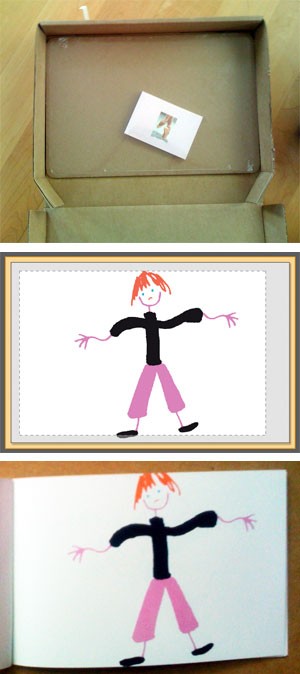 This is the fifth post on
This is the fifth post on  This is the fourth post on
This is the fourth post on 
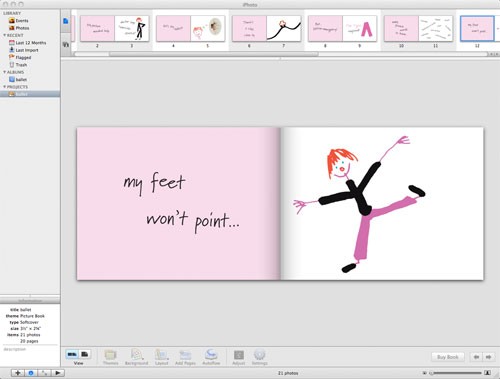

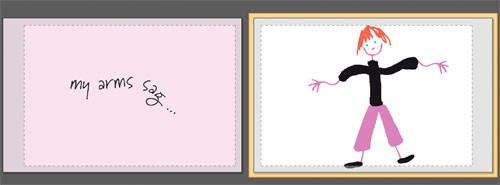
 What is that dotted lined rectangle and gray area around my images — does that indicate the trim or something else? I made the JPGs over-sized (1/16″ larger on all sides than the book to ensure the pink bled off the left pages), so why didn’t the images fill the preview? The second smaller preview looked more like what I thought I should see (that’s it to the right).
What is that dotted lined rectangle and gray area around my images — does that indicate the trim or something else? I made the JPGs over-sized (1/16″ larger on all sides than the book to ensure the pink bled off the left pages), so why didn’t the images fill the preview? The second smaller preview looked more like what I thought I should see (that’s it to the right).